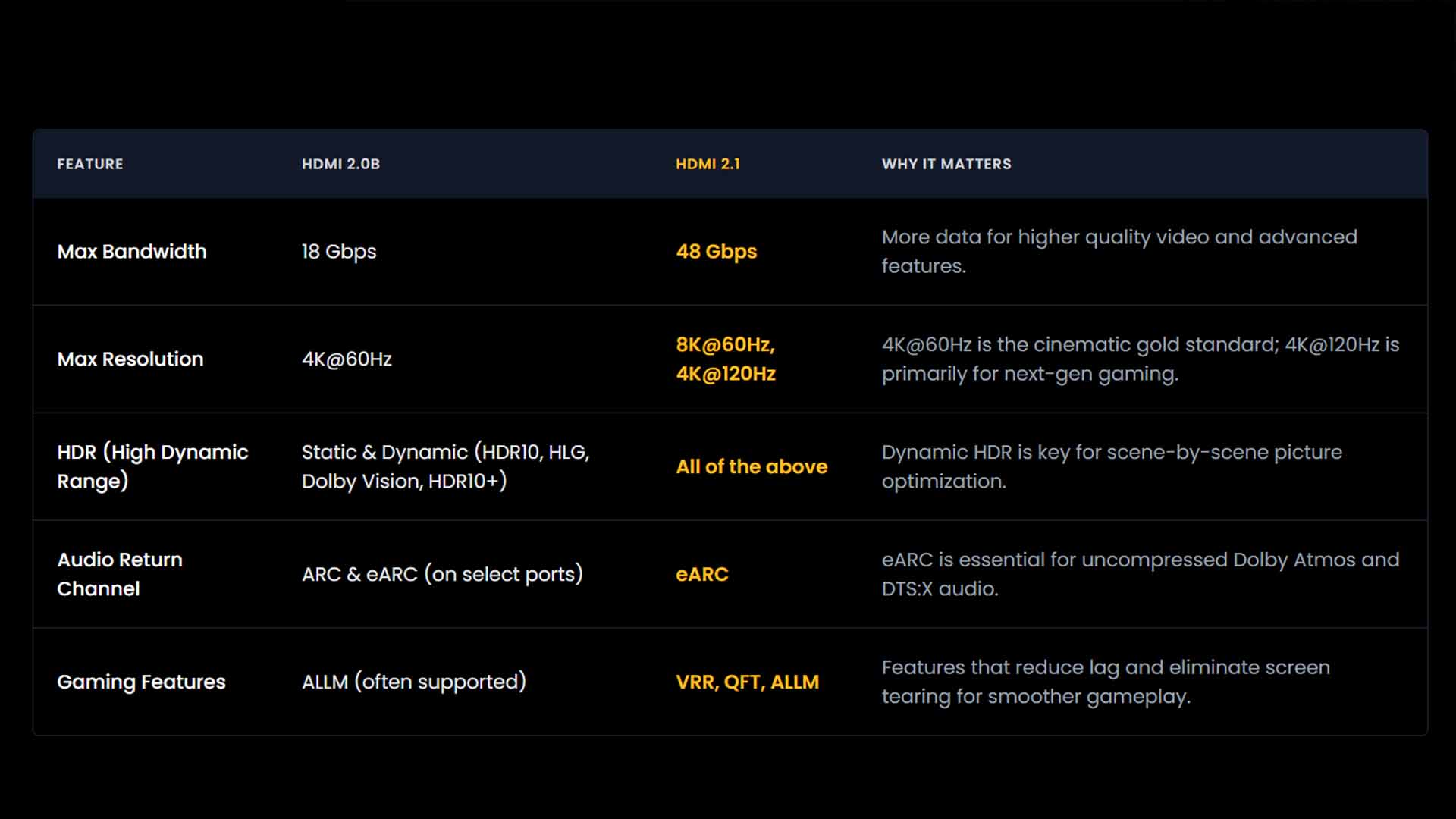Your smartphone holds a universe of content—it’s your portal to movies, your controller for immersive games, and your briefcase for important presentations. But let's be honest, keeping all that on a six-inch screen feels like a bit of a waste.
Unleashing its potential on a massive, 100-inch-plus display—that's the real experience.
Here at AWOL Vision, we're all about creating seamless cinematic experiences. And while our 4K Triple Laser projectors are built for breathtaking picture quality, the journey always starts with a simple first step: getting your content onto the screen.
This is your complete guide for 2025 on how to connect your phone to a projector, carefully put together to cover every method for both iPhone and Android. Whether you need the rock-solid stability of a wired connection or prefer the clean, cable-free convenience of wireless, we’ll walk you through it.
Part 1: Wired Connection for Stability and Quality
When there's absolutely no room for error... think 4K movie night, a competitive gaming session, or a big client presentation... a wired connection is your best friend. It gives you a direct link, making sure there's zero lag, you get maximum resolution, and the audio sync is perfect.
Connecting Your Android Phone (via USB-C or MHL)
Modern Android phones offer some flexible options for a physical connection.
For Newer Phones (with a USB-C Port):
- What You'll Need: A USB-C to HDMI Adapter plus a regular HDMI cable, or a single USB-C to HDMI Cable that does it all in one.
- The Expert Tip (This is Key for Compatibility): Your Android phone needs to support "DisplayPort Alternate Mode" (DP Alt Mode). This is simply the technology that allows video to be sent through the USB-C port. Most flagship phones from brands like Samsung and Google have this, but it’s always smart to check your phone’s specs to be sure.
- How to Connect: Just plug the USB-C end into your phone and the HDMI end into your projector. Then, on your projector’s menu, pick the right HDMI source, and your phone's screen should pop right up.

For Older Phones (with a Micro-USB Port):
- Some older Android devices used a standard called MHL (Mobile High-Definition Link). If your phone is one of them, you can use a specific MHL to HDMI adapter to get connected.
The Premium Experience: A high-performance projector should never feel restrictive. That's why AWOL Vision projectors, like our LTV-3500 Pro, come equipped with three HDMI 2.0b ports. This means you can keep your Blu-ray player, gaming console, and a phone adapter all plugged in at the same time, ready to switch sources whenever you want.
Connecting Your iPhone or iPad (with a Lightning Port)
For iPhones that use the Lightning connector, Apple has a simple, official solution.
- What You'll Need: An official Apple Lightning to Digital AV Adapter and a standard HDMI cable.
- How to Connect: Plug the adapter into your iPhone’s charging port, connect the HDMI cable from the adapter to your projector, and switch to the correct HDMI source. It's that easy. The adapter even has an extra Lightning port so you can charge your device at the same time—perfect for movie marathons.
Part 2: Wireless Connection for Convenience
If you want a clean, modern setup without the clutter, going wireless is the best choice. Today’s wireless tech is more reliable than ever, making it perfect for sharing photos, streaming shows, or giving a presentation.
Method 1: Native Screen Mirroring (AirPlay & Miracast)
This is the most direct way to screen mirror to a projector because the technology is already built right into your phone.
- For iPhones (using AirPlay): Just swipe to open the Control Center, tap the "Screen Mirroring" icon, and choose your AirPlay-compatible projector from the list. The only rule is that both your iPhone and your projector need to be on the same Wi-Fi network.
- For Android (using Miracast): This feature often goes by names like "Smart View," "Cast," or "Wireless Display." It creates a direct link to the projector, so you don't even need a Wi-Fi router. Just turn on screen mirroring on your projector, find the "Cast" or "Smart View" button in your phone's Quick Settings, and select your projector.
Pro Tip: Mirroring vs. Casting — What's the Difference?
- Screen Mirroring (what AirPlay and Miracast do) duplicates your phone's screen exactly. What you see is what you get.
- Casting (how a Chromecast works) sends the content source—like a Netflix movie—directly to your projector. This frees up your phone for other things. You can start a movie, then answer emails without interrupting what's playing on the big screen.
Method 2: Using a Smart Streaming Device
What if your projector isn’t “smart”? A little streaming stick can instantly upgrade it.
- How it Works: Devices like a Google Chromecast or Amazon Fire TV Stick plug right into your projector’s HDMI port. Once they're connected to your Wi-Fi, they act as a wireless hub for your phone. You can then "cast" content from different apps or, on Android, mirror your entire screen.
Seamlessly Integrated: The best projectors are designed to anticipate your needs. That's why every AWOL Vision projector comes with a Fire TV Stick 4K Max right in the box. This powerful streaming device is integrated directly into the system, giving you instant access to wireless casting and a world of apps without any extra setup.

Your Questions, Answered (FAQ)
Getting your phone connected is usually simple, but if you hit a snag, here are the answers to the most common questions.
1. Why won't my phone connect to my projector?
It's almost always one of these four things:
- You're on the Wrong Input Source: Your projector is set to "HDMI 1," but your cable is plugged into "HDMI 2." It’s a simple mistake, so always double-check your source.
- There's a Wireless Network Mismatch: When using AirPlay or casting, your phone and projector (or streaming stick) absolutely must be on the same Wi-Fi network.
- You Have a USB-C Incompatibility: If you're using a cable with an Android phone, it might not support DP Alt Mode.
- The Content is Protected (DRM): Some streaming apps like Netflix block screen mirroring for their shows. The screen might just go black when you press play, even if you can see the app's menus.
2. Can you connect your phone to a projector with a regular USB charging cable?
Unfortunately, no. A standard USB-A to USB-C cable is designed for charging and data, not video. You need a dedicated USB-C to HDMI adapter or, for much older phones, an MHL adapter.
3. How do I connect a phone to a projector without an HDMI port?
The easiest answer is to go wireless. Using Miracast, AirPlay, or a streaming device bypasses the need for any video cable. If you're working with an old projector that only has a VGA port, you can find USB-C to VGA adapters, but wireless is a much more elegant solution.
4. How do I mirror my iPhone to a projector?
For the most reliable connection, go wired with Apple's Lightning to Digital AV Adapter. If you want to go wireless, use the Screen Mirroring button in your Control Center to connect to any AirPlay-compatible projector or an Apple TV.
The Final Frame: Your Connection is Just the Beginning
Whether you choose the reliable stability of a wire or the easy freedom of wireless, connecting your phone to a projector unlocks a whole new level of entertainment and productivity.
And while these methods work with any projector, the real magic happens when that connection is just the start. An immersive experience isn't just about getting an image on the screen; it's about the stunning color, cinematic sound, and incredible brightness that makes you forget you're even watching a projector. It’s about turning a simple connection into a truly breathtaking spectacle.