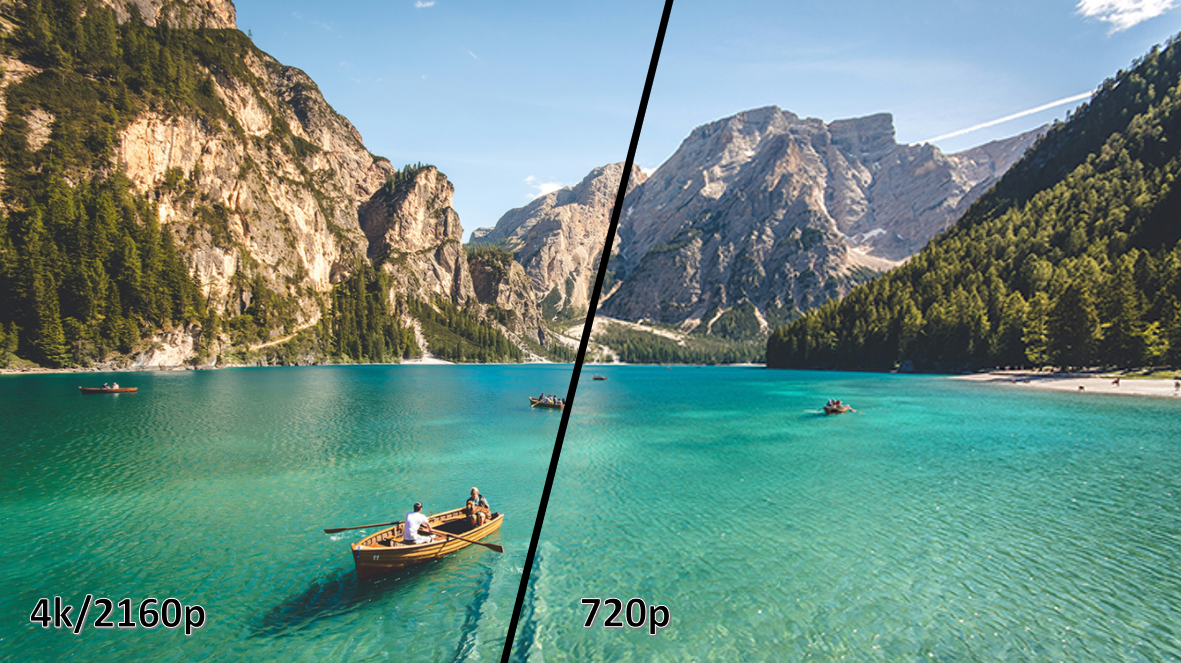You’ve set up your projector, and the big screen looks incredible. But now comes the final hurdle: getting your content onto it. You want to stream movies, access your favorite apps, or play games without being tethered to a long, messy HDMI cable.
It can be frustrating when the path to a wireless setup isn't immediately obvious. The good news is that getting connected is simple, but the right method depends entirely on one question: does your projector have built-in Wi-Fi?
This guide will walk you through the direct, step-by-step solutions for both scenarios. We'll cover connecting a "smart" projector and, just as importantly, how to get your "basic" projector online, guiding you from confusion to a successful connection.
The Direct Guide: Connecting a Smart Projector to Wi-Fi
This is the most straightforward scenario. If you have a modern projector, especially a 4K laser TV, it almost certainly has "smart" features and built-in Wi-Fi. This means it has an operating system (like Android TV) that can run apps all on its own.
A Simple 5-Step Process to Get Online
Connecting is usually as simple as logging into the Wi-Fi on a new phone or laptop.
- Power On and Access Settings: Turn on your projector and use your remote to navigate to the main "Settings," "Setup," or "Menu" (it’s almost always represented by a gear icon).
- Navigate to Network & Internet: Look for a menu item labeled "Network," "Wi-Fi," or "Network & Internet."
- Scan for Your Network: Select the option to scan or search for available wireless networks. Your projector will show a list of all the networks it can see.
- Select Your Wi-Fi Network: Choose your home Wi-Fi network (SSID) from the list.
- Enter Your Password: Carefully use the on-screen keyboard to enter your Wi-Fi password. Remember that passwords are case-sensitive. Once confirmed, the projector will connect.
That's it! You're now ready to log into your favorite streaming apps right on your projector.
Pro-Tip: For 4K Streaming, Consider a Wired (Ethernet) Connection
While Wi-Fi is incredibly convenient, it isn't always the king of performance. Streaming true 4K content or content with high-end audio like Dolby Atmos requires a lot of bandwidth. A weak or congested Wi-Fi signal can lead to buffering, lag, or a lower-resolution picture.
If you plan on streaming high-bitrate 4K content, a wired Ethernet (LAN) connection is always superior. It provides the most stable and fastest connection possible. This is why premium smart projectors, like the AWOL Vision LTV-3500 Pro, include a dedicated Ethernet port to ensure you get the best possible viewing experience without interruption.
What If My Projector Doesn't Have Wi-Fi? (How to Make it "Smart")
It's a common point of frustration: you've searched every menu on your projector and can't find a "Wi-Fi" or "Network" option. You're not missing anything. This just means your projector was designed as a high-quality display, not a standalone streaming device.
But don't worry—the solution is simple and affordable. The goal isn't to connect the projector to Wi-Fi, but to plug in a small device that does have Wi-Fi.
Method 1: Use a Streaming Stick (Recommended Solution)
This is the easiest and most popular solution. A streaming stick, such as an Amazon Fire Stick, Roku, or Chromecast, is a small computer that plugs directly into your projector.
- How it Works: The stick plugs into your projector's HDMI port for video and audio. It gets its power from a USB port (which most projectors have) or a separate wall adapter.
- The Process: Once plugged in, you'll switch your projector's "Input" or "Source" to that HDMI port. From there, you will use the streaming stick's remote to connect the stick to your home Wi-Fi network.
Just like that, your "dumb" projector is now a smart one, with access to thousands of apps.
Many modern projectors are built with this in mind. For example, the AWOL Vision LTV-3500 Pro includes a hidden TV Stick compartment with its own power supply, allowing you to plug in a device like the best streaming stick and conceal it completely for a clean, professional setup.
Related Guide: How to Set Up an Amazon Fire Stick on Your Projector
Method 2: Use a Wireless HDMI Kit
This is a different solution for a different problem. A wireless HDMI kit doesn't make your projector "smart." Instead, it eliminates the long HDMI cable between your source (like a laptop or PS5) and your projector.
It uses a "transmitter" box that plugs into your source and a "receiver" box that plugs into your projector, creating a direct wireless link for the video signal. This is a great option for setting up a home cinema where running cables is difficult.
Troubleshooting: Why Won't My Projector Connect?
So you have a smart projector, but it's refusing to connect. This is a common problem that can almost always be fixed.
Fix 1: Double-Check Your Password
It sounds too simple, but this is the culprit 90% of the time. Use the "show password" option if one is available and remember that passwords are case-sensitive.
Fix 2: Your Projector Can't "See" Your 5GHz Network
Modern Wi-Fi routers are often "Dual-Band," meaning they broadcast two separate networks:
- 2.4GHz: Slower speeds, but a much longer range.
- 5GHz: Much faster speeds, but a shorter range.
The problem? Many projectors, especially slightly older or budget models, can only connect to the 2.4GHz band. If your phone and laptop are on the 5GHz network, your projector may not even "see" it in the list.
The Solution: Log into your router's settings and ensure that the 2.4GHz network band is enabled. You may need to give it a separate name (e.g., "Home-Wi-Fi-2.4") to easily identify it on your projector.
Premium, modern projectors (like all AWOL Vision models) have Dual-Band Wi-Fi, which means they can connect to either band, giving you the flexibility to choose the fastest and most stable connection available.
Fix 3: Restart Everything
It's the classic IT fix for a reason. Before you do anything else, perform a "power cycle."
- Turn off your projector.
- Unplug your Wi-Fi router and your modem from the wall.
- Wait 30 seconds.
- Plug the modem back in. Wait for it to fully boot up (all lights stable).
- Plug the router back in. Wait for it to fully boot up.
- Turn your projector back on and try connecting again.
Clarifying Your Goal: Wi-Fi vs. Wireless Screen Mirroring
It's crucial to understand that "connecting to Wi-Fi" and "connecting your phone" are often two different things.
What Connecting to Wi-Fi is For
- Purpose: This connects your projector's internal smart operating system to the internet.
- Use Case: This is for using the apps built into your projector (like Netflix, Prime Video, or YouTube) and receiving firmware updates, all without needing your phone or laptop. For example, this is how you would watch Amazon Prime on your projector using its own app.
What Wireless Screen Mirroring is For
- Purpose: This connects your phone, tablet, or laptop directly to the projector, using features like Miracast, AirPlay, or built-in casting. It mirrors your device's screen.
- Use Case: This is for quickly showing photos, videos, presentations, or app screens from your mobile device. While some projectors (like the AWOL Vision) support both, the process for screen mirroring is different.
If your main goal is to show content from a specific device, see our dedicated guides:
FAQs on Projector Wi-Fi Connection
How do I know if my projector has Wi-Fi?
The easiest way is to check your projector's "Settings" menu. If you see a "Network" or "Wi-Fi" option, it has Wi-Fi. If it has built-in apps like Netflix or a web browser, it is a smart projector and definitely has Wi-Fi. If not, consult your user manual.
Can I add Wi-Fi to a projector that doesn't have it?
You cannot add Wi-Fi to the projector itself. However, you can easily make it "smart" and Wi-Fi capable by plugging in a streaming stick (like a Fire Stick, Roku, or Chromecast) into its HDMI port.
Is a wired Ethernet connection better than Wi-Fi for a projector?
Yes. For streaming high-bandwidth 4K content, a wired Ethernet connection is more stable and provides faster, more consistent speeds. This prevents the buffering and lag that can sometimes occur with a congested Wi-Fi network.
Why can't my projector find my 5GHz Wi-Fi network?
Your projector most likely only supports the 2.4GHz Wi-Fi band. Many projectors are not compatible with 5GHz networks. You will need to log into your router's settings and ensure that your 2.4GHz network is enabled and visible.