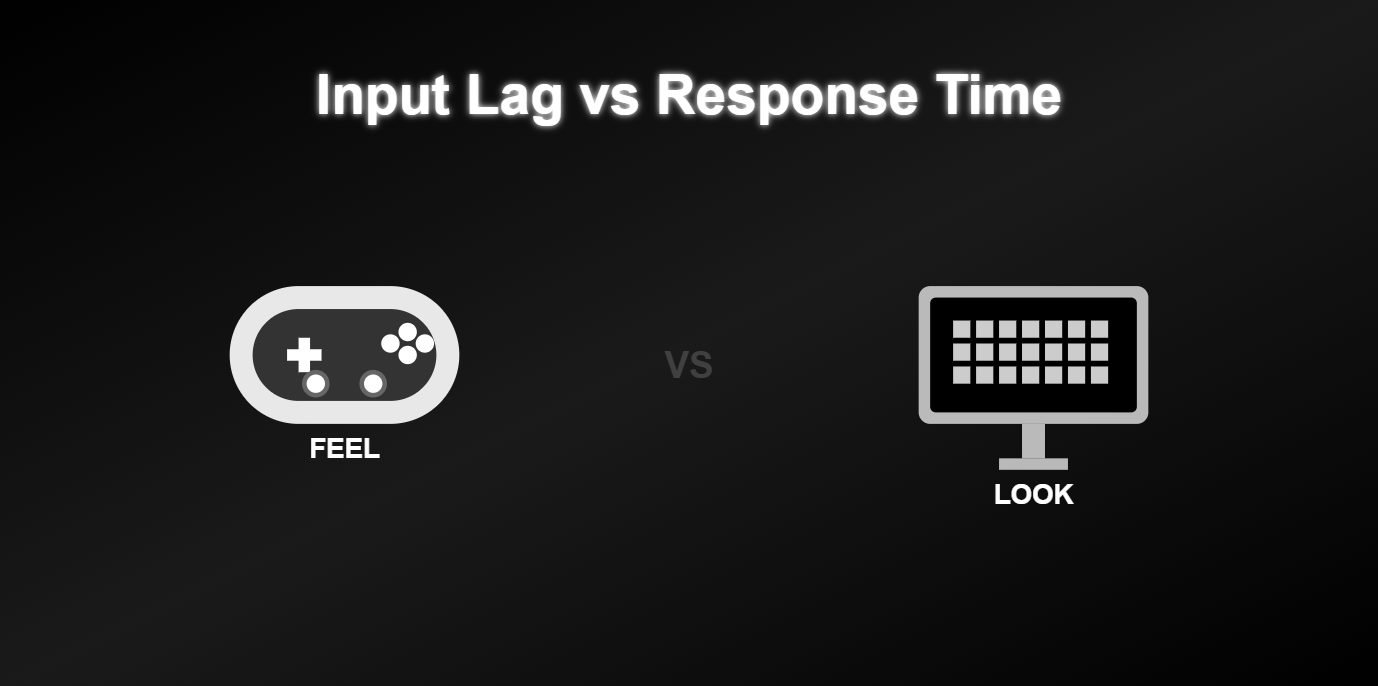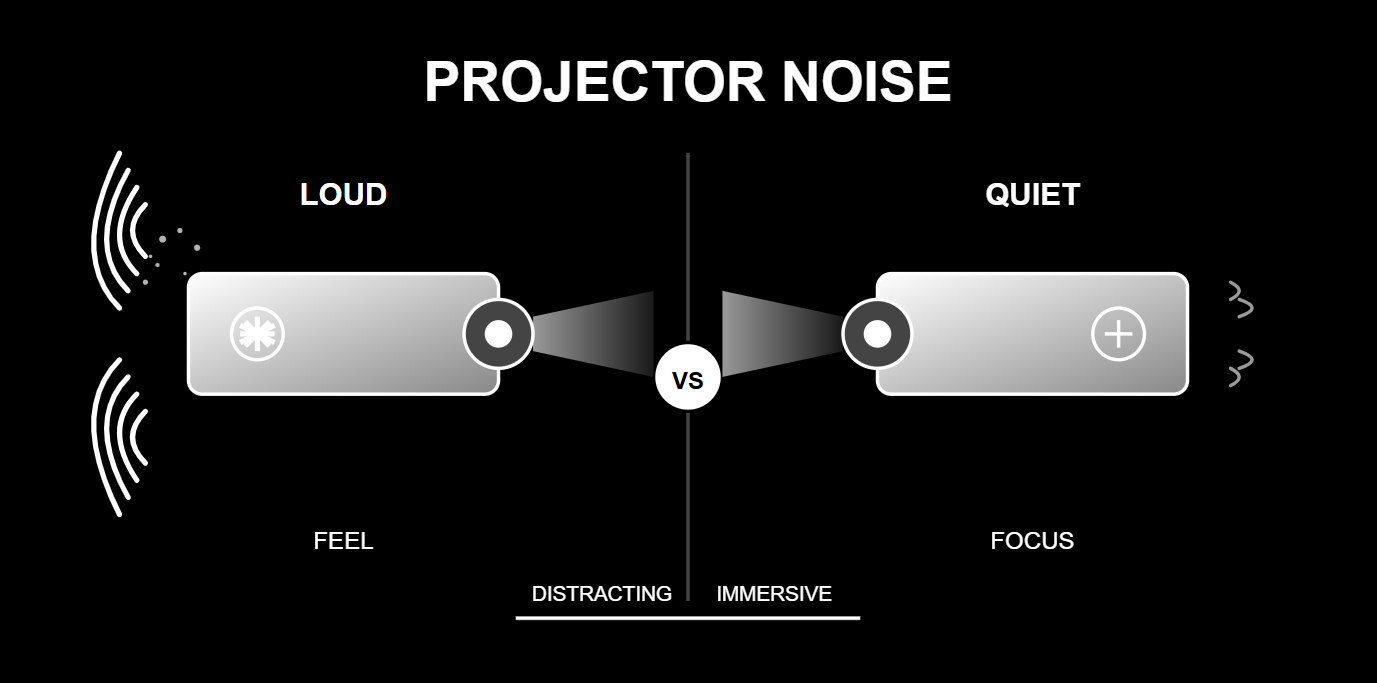You’ve lined up the perfect shot, you press the button, but the action on screen happens a split-second too late. You feel it—that frustrating disconnect between your command and the game's reaction. Is that input lag or response time?
This is more than just a technical question; it's a critical distinction that impacts every game you play. The terms are constantly misused, even by manufacturers, leading gamers to make poor purchasing decisions based on misleading specs. For anyone wondering if today's projectors are good for gaming, understanding this difference is the first step.
This guide will provide a definitive breakdown of these metrics. We will deconstruct the entire latency pipeline from "action to photon," explain the critical difference between a system's "feel" (input lag) and its "look" (response time), and give you a framework to diagnose your own setup for ultimate performance.
The Fundamental Distinction: "Feel" vs. "Look"
Before diving deep, let's establish the core diagnostic framework. Every performance issue you experience with a display can be categorized as either a "feel" problem or a "look" problem.
Total System Latency (Input Lag): The "Feel" of Your Game
Input lag, more formally known as Total System Latency, is the complete end-to-end delay from your physical action (a mouse click or controller button press) to the on-screen result (a muzzle flash or a character jumping). It is a holistic measure of your entire system's delay—peripheral, PC or console, and display combined. This metric, measured in milliseconds (ms), dictates how "responsive," "snappy," or "heavy" a game feels.
Pixel Response Time: The "Look" of Your Game
Pixel response time is a narrow, display-only metric. It measures the speed of a single pixel changing from one color to another (e.g., gray-to-gray). This is an intrinsic property of the display panel itself and has nothing to do with your console or PC. Response time dictates visual clarity during motion. A slow response time causes visual artifacts like "motion blur" and "ghosting," which affects how the game "looks."
Why Marketing Causes Confusion
The "1ms response time" spec is heavily marketed because it's an easy-to-measure, impressive-sounding number that's built into the panel. Input lag, however, depends on the user's entire system and can't be guaranteed on a product box. This has led many gamers to believe a fast response time automatically means a responsive gaming experience, which is incorrect. A display can have a 1ms response time and still feel sluggish due to high input lag.
Deconstructing Input Lag: The Journey from Action to Photon
To understand how to fix input lag, you have to know where it comes from. It’s not a single issue but a cumulative delay that builds up across a pipeline.
Stage 1: PC & Peripheral Latency
The journey begins with your controller or mouse. Small delays are introduced by the button's physical actuation, the device's polling rate (how often it reports to the PC/console), and the game engine's own processing time. The biggest contributor in this stage is often the "render queue," where frames prepared by the CPU have to wait in line to be rendered by the GPU.
Stage 2: Display Latency — The Hidden Bottleneck

Once a frame is sent from your console or PC, the display itself introduces the final and often most significant delays. It's crucial to know that every part of your chain matters, which is why understanding how to connect your PS5 to a projector properly is key to minimizing this initial delay. The frame then faces two hurdles inside the display:
-
Processing Lag: The time the display's internal processor takes to work on the image. This includes tasks like upscaling to 4K, applying color adjustments, or processing HDR metadata.
-
Pixel Response Time: The final step, where the pixels physically change to their new color.
"Game Mode"
"Game Mode" on a display is a secret weapon. Its entire purpose is to bypass or drastically reduce the Processing Lag mentioned above. This is the single most important setting for responsive gaming. This is why a dedicated, high-performance game mode is non-negotiable. A device like the AWOL Vision LTV-3500 Pro uses its Turbo Mode to aggressively attack this processing lag. This is how it achieves an elite-tier input lag of just 8ms at 1080p@120Hz—by creating a highly optimized, near-direct path from the GPU to the screen.
Benchmarking Performance: What Do the Numbers Mean?
So, what is a "good" input lag value? Based on extensive testing across the industry, we can break performance down into clear tiers.
The Tiers of Responsiveness
-
Elite/Competitive Tier (< 20ms): The target for esports pros where every millisecond matters. A single frame at 60Hz takes 16.7ms, making any delay below this critical for a one-to-one feel.
-
Enthusiast Tier (20ms - 40ms): Excellent for the vast majority of gamers. The delay is largely imperceptible and provides a responsive, enjoyable experience.
-
Unacceptable Tier (> 50ms): The delay becomes pronounced. Games feel "floaty" or "sluggish," making fast-paced action frustrating.
The AWOL Vision LTV-3500 Pro's measurements of 8ms and 15ms place it firmly in the Elite Tier, performing on par with the best dedicated gaming displays.
Pixel-Level Dynamics: Achieving Perfect Motion Clarity
Even with instant-feeling controls, your experience can be ruined if the image is a blurry mess. This is where response time comes in.
Visual Artifacts: Ghosting vs. Overshoot
-
Motion Blur/Ghosting: If a display's pixels change color too slowly, you'll see a blurry or semi-transparent trail behind moving objects.
-
Inverse Ghosting (Overshoot): If a display's "Overdrive" setting (a feature to speed up pixel changes) is too aggressive, it can create a bright, unnatural halo around moving objects.
The Prerequisite for High Refresh Rates
For a display running at 120Hz to be perfectly clear, its response time must be faster than its frame time (8.3ms). If the pixels take longer than that to change, you'll see persistent blur, completely negating the smoothness that a high refresh rate provides. The number of times the screen updates per second defines the frame rate, and the pixels must be fast enough to keep up. This is where the technical discussion between Laser TV vs. OLED is relevant, as both technologies are known for extremely fast pixel performance, leading to superior motion clarity.
The Final Verdict: Are You Solving for "Feel" or "Look"?
Now you can diagnose your own system. The old debate over a projector vs. a monitor for gaming can be settled by addressing these two questions:
If Your Game Feels "Sluggish," Your Problem is Input Lag.
This is a "feel" problem. Your priority is to reduce the total system latency.
-
Solution Checklist: Enable Game Mode on your display, use Exclusive Fullscreen mode in your game's settings, turn on NVIDIA Reflex or AMD Anti-Lag if available, and lower graphics settings to increase your frame rate (FPS).
If Your Game Looks "Blurry," Your Problem is Response Time.
This is a "look" problem. Your priority is the display's pixel performance.
-
Solution Checklist: Adjust your display's Overdrive settings to find a balance between sharpness and overshoot. If the blur persists, the issue is a physical limitation of the panel itself./
The ultimate goal is a display that solves both problems. While old projectors were known for high processing lag, modern laser projectors have been engineered to deliver the low input lag "feel" of a gaming monitor combined with the fast response time "look" of an elite display. Choosing the right projector for your gaming room means finding one that delivers on both fronts, ensuring your gameplay is as responsive as it is clear.