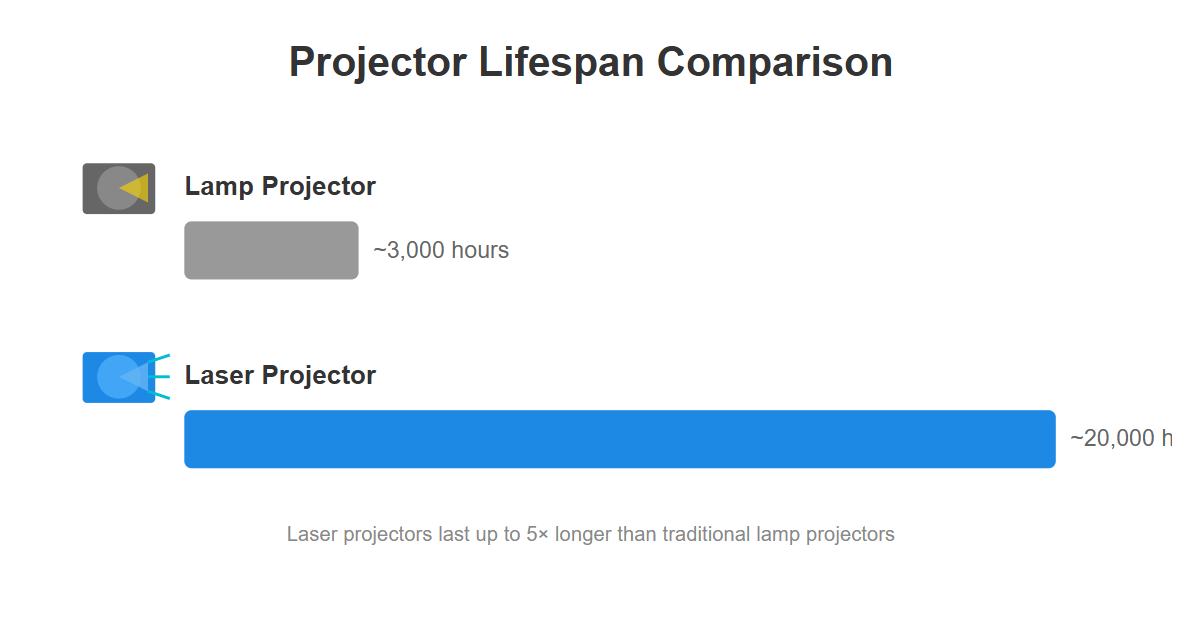You want to watch a movie, share photos, or play a game on a screen that’s bigger than the one in your hand. So, you head to the app store and search for a "projector app," hoping for a simple way to turn your phone's screen into a massive image on the wall. It seems like the perfect solution.
But as you scroll, things get confusing. You see apps with millions of downloads but mixed reviews. You read claims that seem too good to be true. Can an app really turn your phone into a projector?
Let's clear up the confusion. This is your straightforward, honest guide to what projector apps can—and can't—do. We'll show you what actually works and how to get the stunning, cinema-quality experience you're looking for.
Can an App Actually Turn Your Phone into a Projector?
It’s a common question, and it's easy to see why so many people are curious about turning the device in their pocket into a movie projector. It’s an amazing idea, but unfortunately, it’s not possible with today’s smartphone technology.
The Short Answer: No, and Here's the Technology Breakdown

The simple reason is that your phone doesn't have the right hardware. An app is just software; it can't create new physical capabilities.
Your phone's flashlight or screen is designed to produce a wide, unfocused light to illuminate a small area. A true projector, on the other hand, contains a complex system of a powerful light source (like a lamp, LED, or laser), an imaging chip to create the picture, and a series of lenses to focus that picture precisely onto a distant surface.
Think of it like this: an app can’t make your phone’s speakers sound like a concert hall sound system. In the same way, it can’t make your phone’s flashlight act like a dedicated cinema projector.
So, What Do Those "Projector Apps" in the App Store Actually Do?
If they can’t turn your phone into a projector, what’s the point of all those apps? Most legitimate "projector apps" fall into one of three categories:
- Screen Mirroring/Casting Apps: This is the most common and useful type. These apps use your phone's Wi-Fi or Bluetooth to send its screen content to a separate, physical device. This could be a smart TV, a streaming stick like a Chromecast, or a modern projector with wireless capabilities. The app is the bridge, not the projector itself.
- Projector Control Apps: Many projector manufacturers create dedicated apps that function as a sophisticated remote control. You can use them to adjust settings, switch inputs, or browse media directly from your phone.
- Niche & Novelty Apps: Some apps use your phone for creative purposes. "Tracing projector" apps, for example, display an image on your screen so you can trace it onto paper below. There are also Augmented Reality (AR) apps that can simulate placing a projected image onto a surface when viewed through your camera. These are fun tools, but they don’t create a real, watchable image on your wall.
The Real Solution: Using Apps to Connect Your Phone to a Projector

So, if an app can't turn your phone into a projector, what's the real solution? It's using your phone as the source and connecting it to a dedicated projector. This is how you get the stunning, wall-sized image you're looking for, and it’s easier than you might think.
There are two primary ways to do this: wirelessly through your Wi-Fi network (using features like AirPlay for iPhone or Google Cast for Android) or with a simple cable adapter for a stable, lag-free connection. Both methods are effective for turning your small screen into a massive cinematic experience.
For a complete walkthrough with detailed, easy-to-follow instructions for any device, please see our ultimate guide: How to Connect Your Phone to a Projector.
An App is Just the Bridge—The Projector Creates the Experience
You now know how to connect your phone, but this is where the real magic happens. It’s a crucial point that's often overlooked: the app and phone just send the signal. The projector is what creates the actual viewing experience.
Why Image Quality Depends on Your Projector, Not Your Phone
Your phone can stream a beautiful 4K movie, but if your projector can't display it properly, you'll never see the quality you're missing. The final image on your wall is determined entirely by the projector's technology.
Key factors include:
- Brightness (Lumens): This determines how vivid the image looks, especially if you have some lights on in the room. A weak projector will look washed out.
- Resolution (4K vs. 1080p): A 4K projector has four times the detail of a 1080p one, making the image incredibly sharp and lifelike, even on a huge screen. Understanding the difference between FHD, QHD, and UHD will help you choose the best resolution.
- Color Accuracy: This is the difference between watching a nature documentary and feeling like you're actually there. Advanced projectors using triple-laser technology can produce stunningly rich, vibrant, and accurate colors that go far beyond what standard projectors can achieve.
The Ultimate Upgrade: Ultra Short Throw (UST) Projectors
When you're ready for a true home cinema, the modern solution is an Ultra Short Throw (UST) projector. Instead of mounting a device on the ceiling in the back of the room, you simply place the UST projector on a console just inches from the wall.
This gives you a massive, 100-inch (or larger) screen without complicated wiring or people casting shadows when they walk by. It’s the easiest and most elegant way to get a breathtaking, cinema-scale picture in any room.
Projector App FAQs
Q: Is there a real app that turns your phone into a projector?
No, an app is software and cannot turn your phone into a standalone video projector. Apps can only help you send your phone's screen content to a separate, physical projector or smart TV.
Q: Can I project my iPhone or Android phone onto a wall?
Yes, but only by connecting your phone to an actual projector that then shines the image onto the wall. Your phone itself cannot project the image. You can connect them wirelessly using AirPlay or Google Cast, or with an HDMI cable adapter.
Q: What's the best way to connect my phone to a projector?
For convenience, a wireless connection like AirPlay (iPhone) or Google Cast (Android) is great. For the most stable, lag-free connection, especially for gaming, a direct HDMI cable adapter is the most reliable choice. This is crucial because projectors are great for gaming when input lag is minimized.