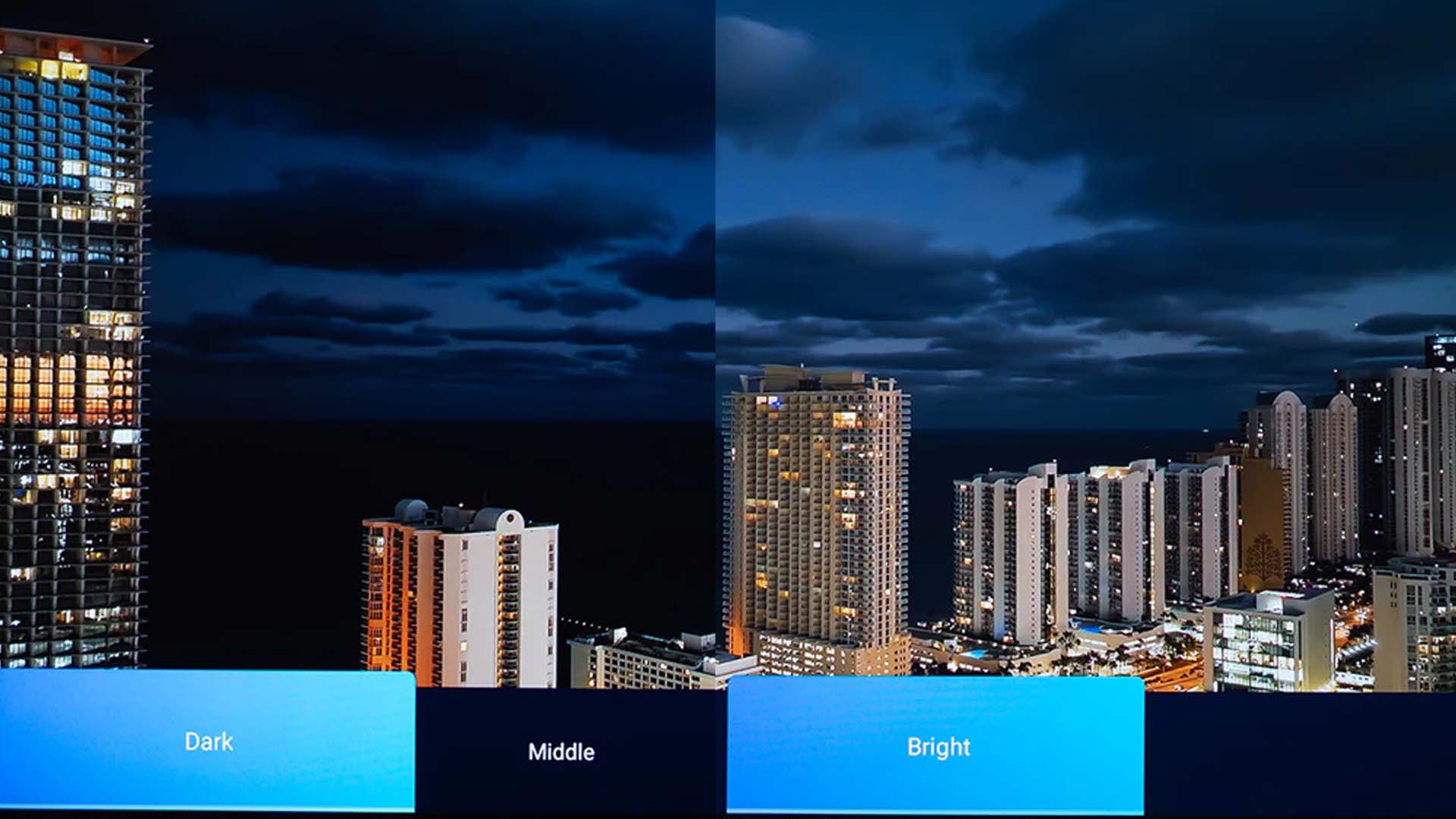Imagine the scene: a 4K projector is installed, an Audio/Video (AV) receiver stands ready, and a streaming service is queued up with the latest blockbuster. The lights dim, anticipation builds, and then... nothing. The screen is blank, or perhaps it displays a cryptic error message. This anticlimactic scenario is an all-too-common initiation into the world of High-Bandwidth Digital Content Protection, or HDCP.
HDCP is the essential, and often frustrating, gatekeeper for the high-value digital content that defines the modern home theater experience. This guide provides a comprehensive examination of HDCP, from its core purpose and mechanics to a practical, step-by-step protocol for ensuring your system is compliant and troubleshooting common errors.
The "Why": Content Protection in the High-Definition Era

HDCP was developed by Intel Corporation as a form of digital copy protection. Its purpose is to safeguard copyrighted content from being illegally intercepted as it travels from a source device (like a streaming box or Blu-ray player) to a display device (like your projector).
Content creators like Disney and Warner Bros., along with streaming giants like Netflix, invest billions in 4K media. To release this content in its highest quality, they require assurance that it is protected from piracy. HDCP provides this by creating a secure, encrypted link over HDMI connections. For manufacturers, implementing HDCP isn't optional; it's a legal and commercial necessity to build a device that can play protected media. For the end-user, this means HDCP is a mandatory toll on the 4K digital highway, enforced by the hardware itself.
Digital Handshake: How HDCP Works
At the core of HDCP is a process known as the "handshake." This is a rapid, continuous dialogue between your source device and your projector.
-
Authentication: The source and projector exchange public keys (KSVs) to verify that both are licensed and authorized devices. They check these keys against a revocation list of known-compromised hardware.
-
Encryption: Once authenticated, they create a shared secret key. The source device uses this key to encrypt, or "scramble," the 4K video data, making it unintelligible to any unauthorized device.
-
Decryption & Monitoring: Your projector uses the same key to decrypt the data in real-time. The devices then continuously monitor the connection every few seconds.
This process is highly sensitive. If the handshake is interrupted—by turning devices on in the wrong order or a loose cable—the transmission will cease, resulting in a blank screen. This fragility is why a simple power-cycle of all devices often resolves the problem, as it forces a clean renegotiation of the entire handshake.
Unbreakable Chain: Why Every Link in Your Home Theater Matters
HDCP operates on an unforgiving principle: the chain is only as strong as its weakest link. To watch protected 4K content, every single device and cable in the signal path must be compliant with the required HDCP standard.
This "HDCP chain" includes:
-
Source Devices: Apple TV 4K, Roku Ultra, 4K Blu-ray players, PlayStation 5, etc.
-
Repeater Devices: AV receivers, soundbars, HDMI switches, or splitters.
-
Sink Device: Your 4K projector or TV.
-
Interconnects: All the HDMI cables that connect these devices.
If even one component—an older AV receiver or an incompatible HDMI splitter—is not compliant, the entire chain breaks. This can result in a blank screen, a specific error message (like "HDCP Unauthorized" from Netflix), or a "fail gracefully" scenario where the video is downgraded to 1080p without you even realizing you're not getting the full 4K quality you expect.
Generational Divide: HDCP 1.4 vs. HDCP 2.2
It is crucial to distinguish HDCP versions from HDMI versions (e.g., HDMI 2.0). They are separate standards. A device can have an HDMI 2.0 port but lack the necessary HDCP 2.2 hardware, making it incapable of playing protected 4K content.
-
HDCP 1.x: The standard for the Full HD (1080p) era, which uses a proprietary encryption scheme with 56-bit keys. It cannot be used for premium 4K/HDR content from major streaming services or Ultra HD Blu-rays.
-
HDCP 2.2 / 2.3: The mandatory gatekeeper for 4K. This version uses much stronger, industry-standard RSA (with 1024 and 3072-bit keys) for authentication and 128-bit AES for content encryption. This is a hardware-level requirement; it cannot be fixed with a software update. An older HDCP 1.x device simply cannot process a signal that requires HDCP 2.2.
|
Feature |
HDCP 1.x |
HDCP 2.2 |
HDCP 2.3 |
|
Primary Use |
Full HD (1080p) Content |
4K UHD & HDR Content |
8K & High Frame-Rate 4K |
|
Encryption |
Proprietary scheme (56-bit keys) |
RSA (1024/3072-bit) & AES (128-bit) |
Enhanced RSA & AES |
|
Required for 4K/HDR? |
No |
Yes (Mandatory) |
Yes (Future-Proof) |
Checklist for a 4K-Ready Setup
Ensuring compliance is the most important step. During the rise of 4K, some manufacturers used ambiguous terms like "4K Ready." You must seek explicit confirmation of HDCP 2.2 support for every link in the chain.
Checklist 1: Your Projector and AV Receiver
This is the core of your system. Check the official product specifications on the manufacturer's website or in the user manual. The HDMI section must explicitly state "HDCP 2.2" or "HDCP 2.3" support. A quality manufacturer will make this information easy to find; for example, AWOL Vision clearly lists HDCP 2.2 support for all its 4K projectors in the device specifications, saving customers the guesswork. Also, physically check the port labels on the back of your devices, as not all ports may be compliant.
Checklist 2: Your Source Device
Every device that originates content must be compliant. Modern 4K-capable devices like the Apple TV 4K, Roku Ultra, PlayStation 5, or a 4K UHD Blu-ray player will all support HDCP 2.2 by necessity. If you are using an older device, it is critical to verify its specifications.
Checklist 3: Your HDMI Cables
The high data rates of 4K HDR require high-quality interconnects. To eliminate the cable as a potential point of failure, use cables certified as "Premium High Speed HDMI." This certification ensures the cable has sufficient bandwidth to reliably transmit the signal and maintain the sensitive HDCP handshake.
Checklist 4: PC-Specific Verification
If you use a Home Theater PC (HTPC) as your source, graphics card manufacturers provide helpful utilities. The NVIDIA Control Panel, for example, includes a "View HDCP Status" page that will report whether your graphics card and the entire connected display chain are compliant, serving as a powerful diagnostic tool
When the Handshake Fails: Troubleshooting Guide
Even in a fully compliant system, errors can occur. Follow these steps methodically.
|
Symptom / Error Message |
Most Likely Cause(s) |
First Steps to Take |
|
Black, Purple, or Blinking Screen |
Handshake synchronization error; Power-on sequence issue. |
1. Perform a full power cycle in the correct order. 2. Check that all HDMI cables are secure. |
|
"HDCP Unauthorized" / "HDCP Error" |
A non-compliant device is in the chain; Firmware bug. |
1. Perform a full power cycle. 2. Verify HDCP 2.2 compliance of all devices in the chain. |
|
Video Plays but is 1080p, not 4K |
A device in the chain only supports HDCP 1.4; Cable bandwidth issue. |
1. Verify HDCP 2.2 compliance for every device. 2. Ensure you are using Premium High Speed HDMI cables. |
The Troubleshooting Protocol:
-
The Power Cycle (The "Universal Fix"): This is the most effective first step.
-
Turn off all devices (projector, AV receiver, source).
-
Unplug every device from its power outlet.
-
Wait at least 30 seconds.
-
Plug in and power on the devices in this correct sequence: 1st - Projector, 2nd - AV Receiver, 3rd - Source Device.
-
Isolate the Problem: Connect the source device directly to the projector with a single, known-good HDMI cable, bypassing any AV receiver or soundbar. If the picture appears, the bypassed device is the source of the problem.
-
Check Firmware: Visit the manufacturers' websites and ensure the firmware for your projector, AV receiver, and source device is fully up to date. Updates frequently include fixes for HDCP compatibility.
The Contentious Guardian: A Note on HDCP Flaws
Despite its central role, HDCP is a contentious technology. Its implementation often punishes legitimate customers while its encryption has been repeatedly compromised. This has given rise to a "gray market" of devices like HDCP strippers designed to circumvent it. While these devices exist, their use is in a legal gray area under laws like the DMCA. The fact that the flawed system remains the mandated standard reveals its true purpose: it functions as a legal and contractual tool to control the hardware market, with the burden of its technical flaws falling squarely on the consumer.
Conclusion
HDCP is a necessary evil for accessing the vast libraries of premium 4K content. For the home theater enthusiast, navigating this landscape requires diligence.
-
The Chain is Absolute: Your entire signal chain must be fully compliant with HDCP 2.2.
-
Verification is Paramount: Look past generic "4K" labels and confirm HDCP 2.2/2.3 support in the specs before you buy.
-
Troubleshooting is a Skill: Mastering the troubleshooting protocol, starting with a methodical power cycle, can resolve the vast majority of errors.
This knowledge is empowering. By understanding how the digital gatekeeper works, you can confidently design a compliant system, efficiently diagnose any problems, and ensure the final result is exactly what was intended: an uninterrupted, spectacular, and immersive 4K cinematic experience.